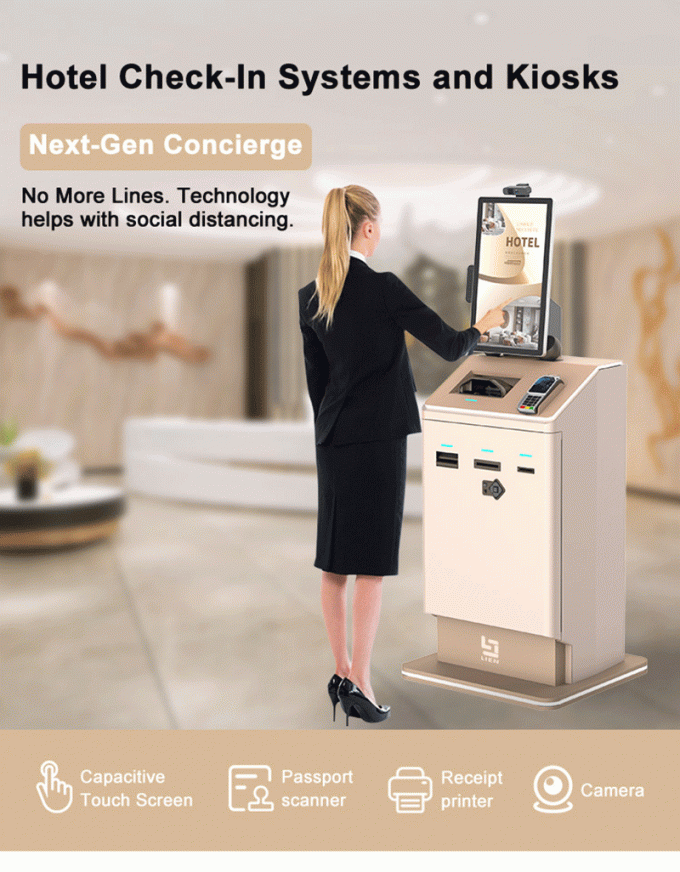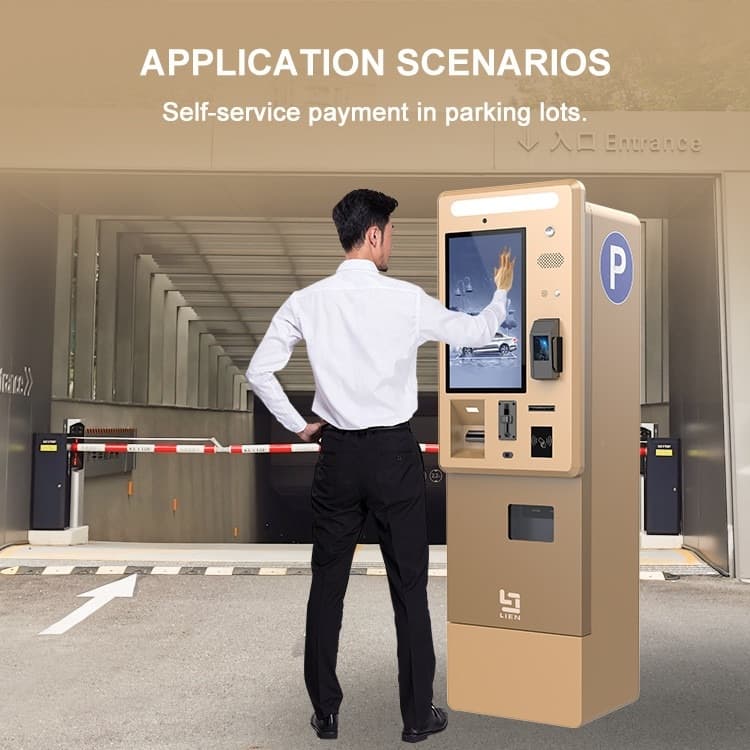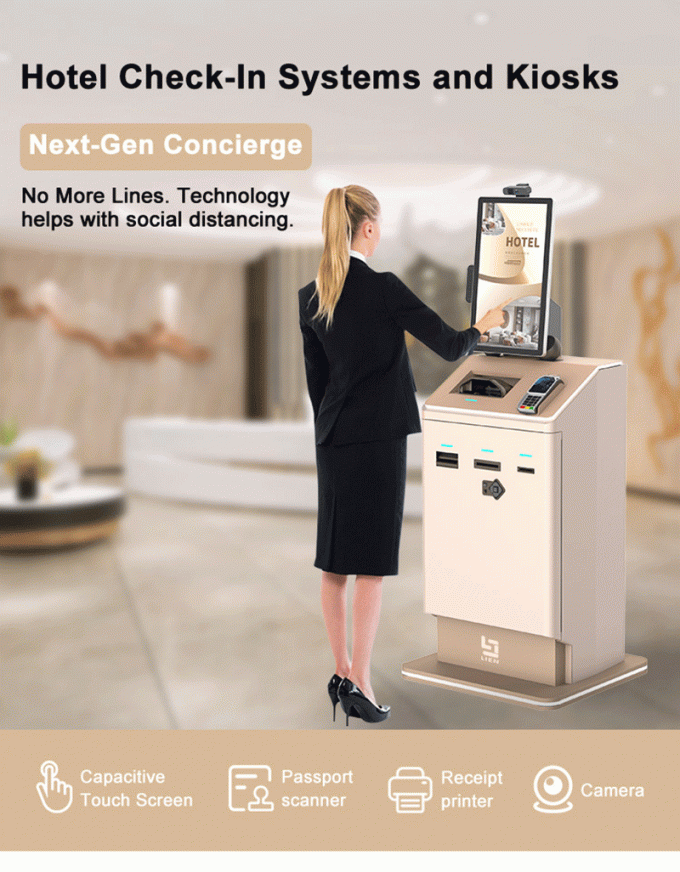|
Video Guide: A Quick and Easy Way to Hotel Check In |
Hello, and thank you for choosing Lean Kiosk! We're here to show you just how easy it is to check into your hotel room using our hotel check-in kiosk by the video. Our system is designed to get you from the lobby to your room in less than a minute, with no waiting.
Let's walk through the simple, three-step process. Please whatch the video below carefully.